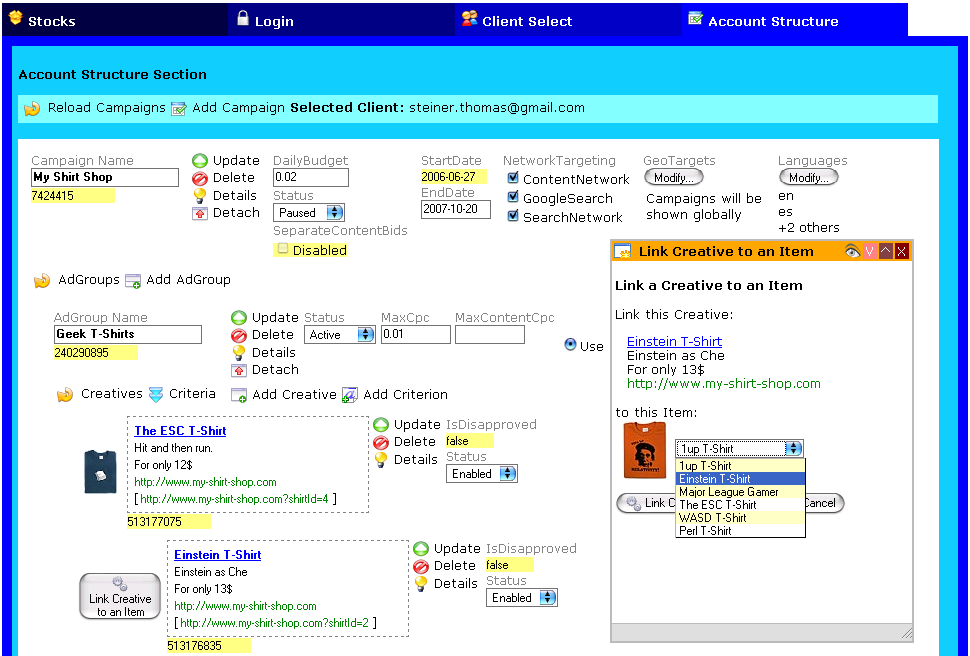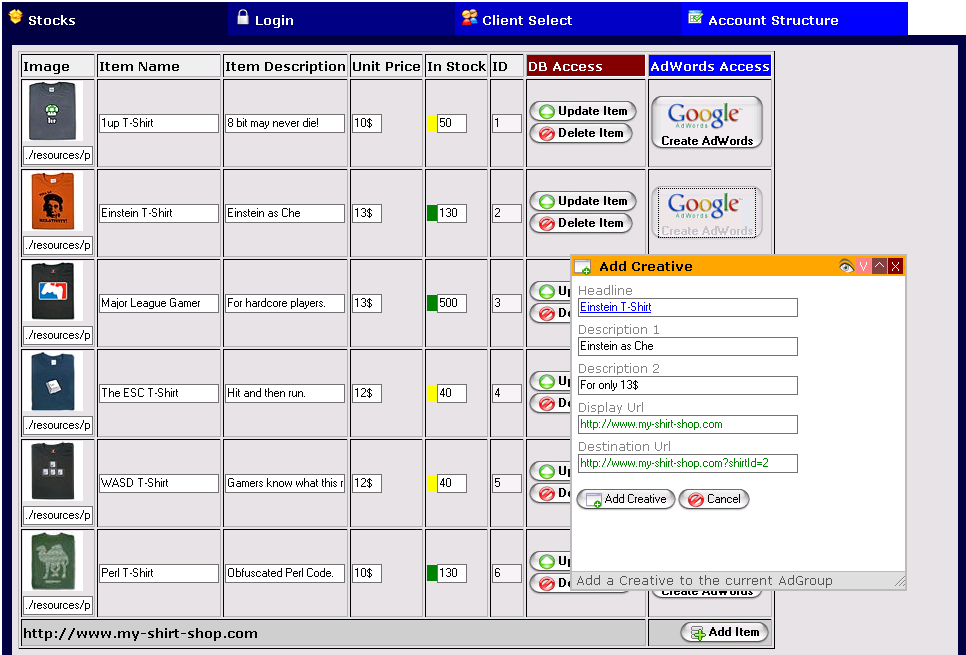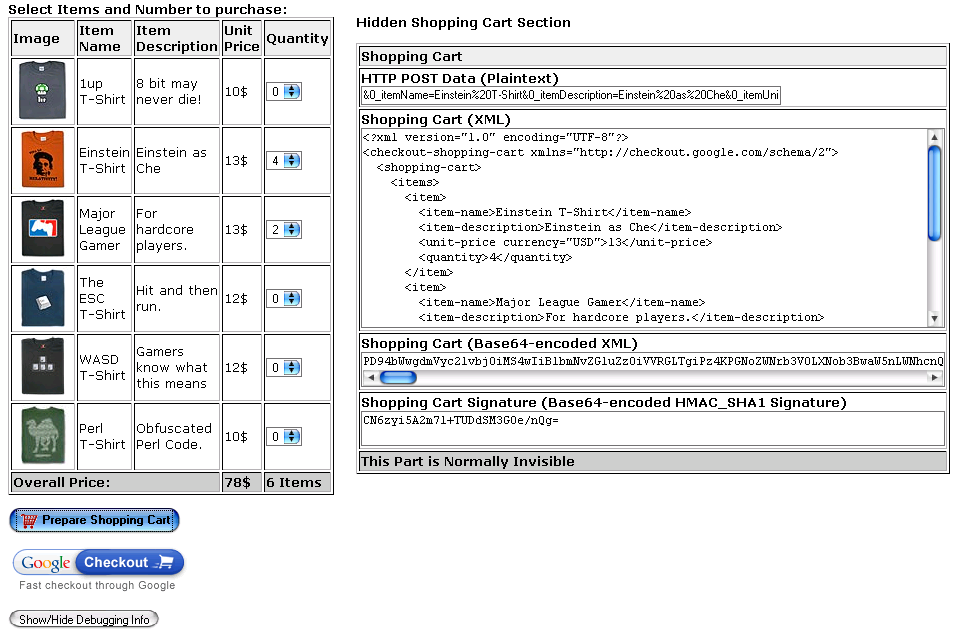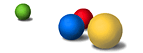What is Agua Biz?
The Agua Principle
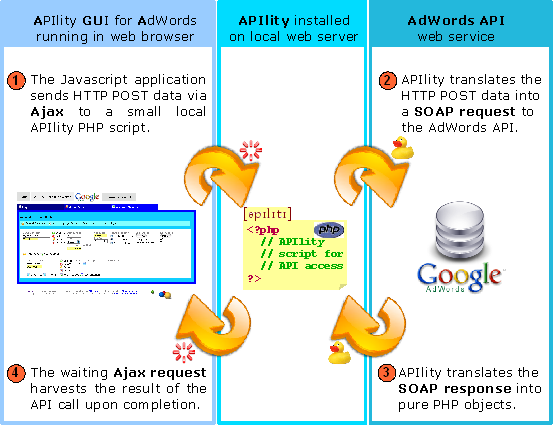
This principle allows mutliple requests to be sent in parallel. In practice this means that for example when you are waiting for all AdGroups to download, you can edit the data of another Campaign in between, i.e. the requests are non-blocking. |
Requirements
Being an Ajax application, Agua Biz requires a current web browser with JavaScript enabled. Additionally, your web server must have PHP4 or PHP5 and MySQL (no matter what version) installed. In order to make the installation process as smooth as possible, it is recommanded to have phpMyAdmin installed, too. In general, if your web server fulfills the APIlity requirements, together with a somewhat current web browser, you should be able to run it without problems.
Installation
All you have to do is download the most current version and put it in a folder on your web server. Agua ships with a correctly pre-configured APIlity version, i.e. you do not need to know the internals of this library. Second, you need to setup a simple database that simulates a very basic web store. This can be done using the INSTALL.SQL script. In phpMyAdmin, select a database (the standard database "test" is a good choice) where you want to install the two tables. Then execute the SQL install script using phpMyAdmin's SQL tool. If everything went well, you now should have two tables ("t-shirts", and "creatives-items") in some testing database.
Getting started
In order to use the application, you need both
- An AdWords account with Developer and Application Token
- A Checkout account with a Merchant ID
To successfully login, in the Login Section first enter the desired login data in the file settings.ini. This file consists of three sections:
- The Checkout Settings section where you need to fill in your Checkout data.
- The Local MySQL DB Settings section where need to enter your local server's MySQL login data and the database you have used for the two tables for the SQL install script.
- The APIlity (AdWords API) Settings which must contain all your AdWords API login data
Once you have correctly installed the application, say in the folder htdocs/agua_biz/ assuming you are using Apache, try accessing the files index_buyer.php and index_vendor.php. Therefore type http://localhost/agua_biz/{index_vendor|index_buyer}.php in your web browser's address bar. If everything went well, you should now either see the Login Section of the application, or the web shop web front-end. Please refer to the above screenshots to verify your results.
- If you have entered all the required information into the settings file correctly, you should see your login data in the Login Section.
- Click the "Login And List My Clients" button.
- Second, choose one of your clients in the client selection box in the Client Select Section and click the "Login To This Account" button.
- Third, in the Account Structure Section all Campaigns of the selected client will be displayed. Dependent on the size of the client's account, this may take some time.
Ajax Activity
Agua is an Ajax application. This means that requests can be sent in an asynchronous way. To signalize activity, Agua opens a color-changing box in the upper right corner of the application, saying "Loading" plus the operation being performed. See the example below:Meaning of the icons
 | Downloads the corresponding AdWords item (costs quota). |
 | Reloads the corresponding AdWords item (costs quota). |
 | The corresponding tree branch and all sub-branches of the account structure are shown (does not cost quota) |
 | The corresponding tree branch and all sub-branches of the account structure are hidden (does not cost quota) |
 | Updates an AdWords item if changes have been made. Outstanding changes are highlighted with a red background. Once the changes have been confirmed, the corresponding fields are highlighted with a green background for a short period of time (costs quota). |
 | Deletes the corresponding AdWords item (costs quota) after confirming the deletion. |
 | Creates a new Campaign (costs quota). |
 | Creates a new AdGroup (costs quota). |
 | Creates a new Creative (costs quota). |
 | Creates a new Criterion (costs quota). |